Changing the Connection Mode
You can switch the connection mode or change the SSID and other settings on the printer.
Setup is required when connecting to the printer for the first time. Return to the application screen and set up the printer.
(Appears in a new window)
-
Press the HOME button (A).
If an error screen is displayed, press the OK button, then press the HOME button.
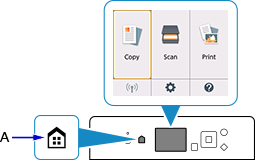
-
Use the



 buttons (B) to select
buttons (B) to select  (C) and press the OK button.
(C) and press the OK button.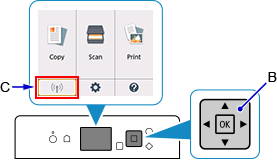
-
Select LAN settings and press the OK button.
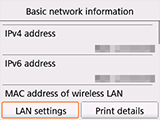
-
Select the connection mode you want to use and press the OK button and proceed with the setup.
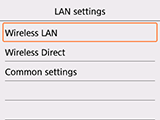
When Wireless LAN is Set
Press the HOME button, then select ![]() at the bottom left of the screen > LAN settings > Wireless LAN > Wireless LAN setup, and then press the OK button. Select a wireless connection setup method in the Wireless LAN setup screen.
at the bottom left of the screen > LAN settings > Wireless LAN > Wireless LAN setup, and then press the OK button. Select a wireless connection setup method in the Wireless LAN setup screen.
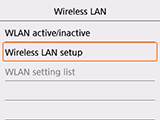
After connecting the printer to a wireless router, you need to connect your device (such as a smartphone) to the wireless router in the Wi-Fi settings screen on the device.
When Changing Wireless Direct Settings
Press the HOME button, then select ![]() at the bottom left of the screen > LAN settings > Wireless Direct > Update SSID/password > Yes, and then press the OK button and update SSID and Password (network key).
at the bottom left of the screen > LAN settings > Wireless Direct > Update SSID/password > Yes, and then press the OK button and update SSID and Password (network key).
Check the changed SSID and Password (network key) in the displayed screen.

